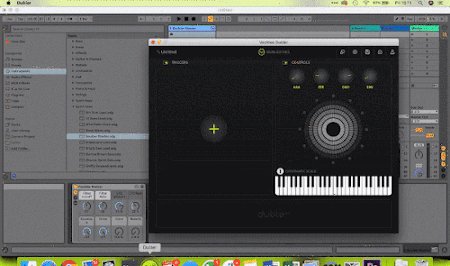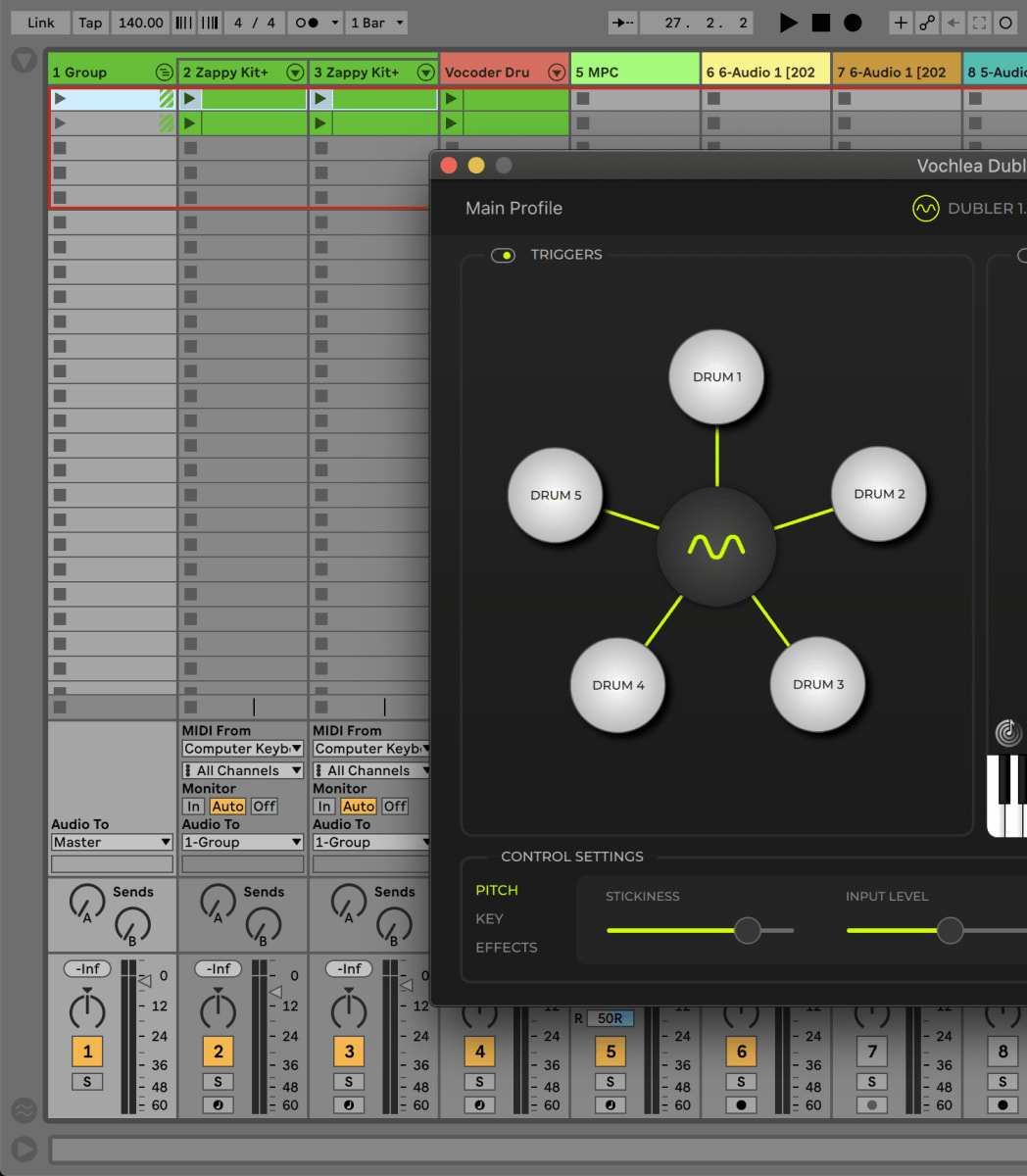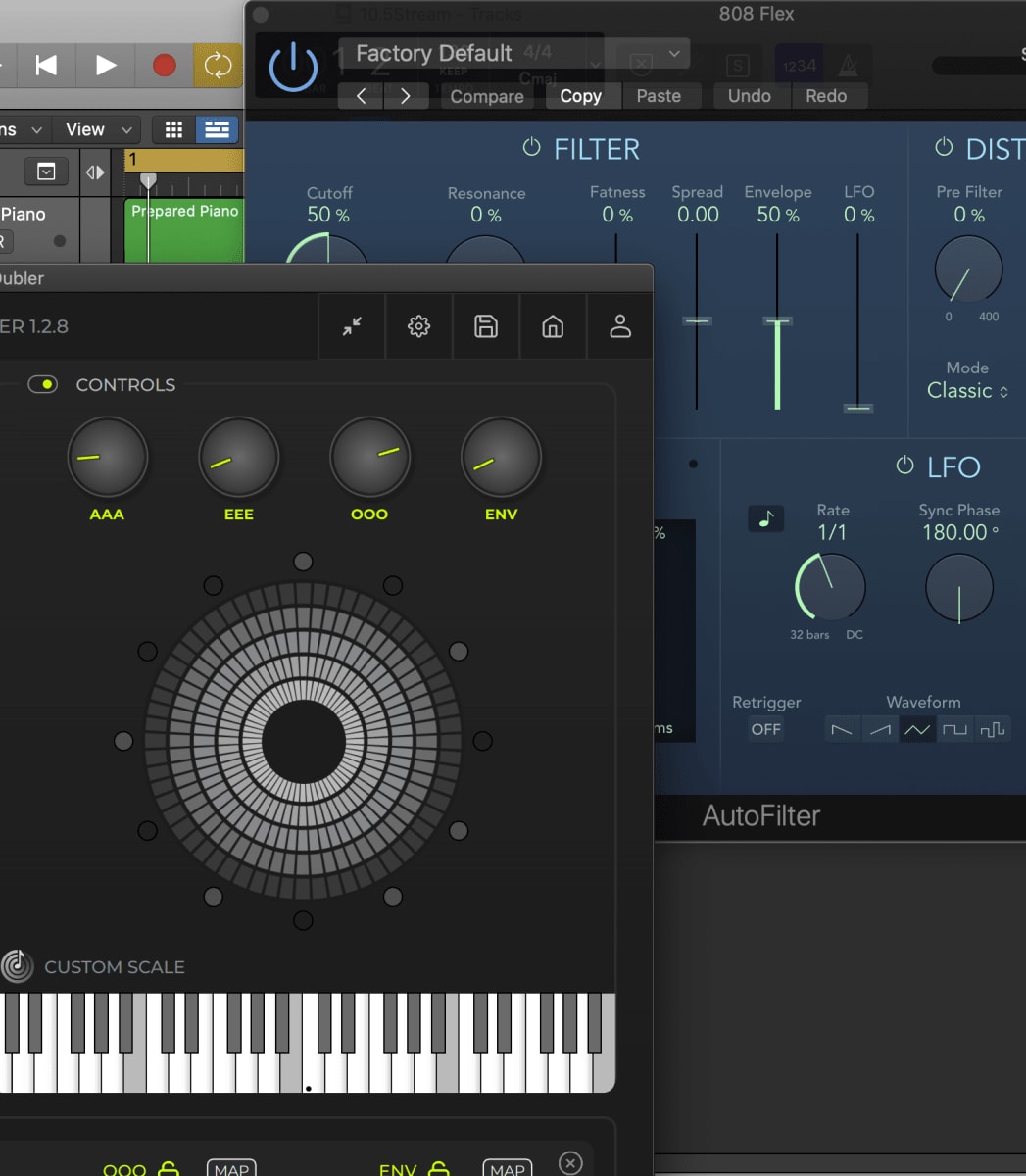MIDI Mapping In Ableton
Dubler allows you to map both vowels and triggers to certain parameters with your DAW. In this page, we’ll look at how to MIDI map parameters in Ableton.
First of all, make sure that Dubler is set up correctly as described in our Getting Started with Ableton Live page.
In Ableton:
– Turn MIDI map mode on by selecting the MIDI button in the top right or using the keyboard shortcut. (Mac: CMD + m, Windows: Ctrl + m)
First of all, make sure that Dubler is set up correctly as described in our Getting Started with Ableton Live page.
In Ableton:
– Turn MIDI map mode on by selecting the MIDI button in the top right or using the keyboard shortcut. (Mac: CMD + m, Windows: Ctrl + m)

– Select the function you wish to map. E.g Volume Slider
In Dubler:
– To MIDI map to a vowel: Simply select the MAP button next to the relevant vowel
In Dubler:
– To MIDI map to a vowel: Simply select the MAP button next to the relevant vowel
That control dial will now be mapped to the selected parameter in Ableton. Either repeat the process with another parameter or exit MIDI map mode in Ableton.
To MIDI map to a trigger: repeat the first two steps and then activate the trigger you wish to use by making the trained sound into the mic.
To MIDI map to a trigger: repeat the first two steps and then activate the trigger you wish to use by making the trained sound into the mic.