Vowels And Envelope
This is a Dubler 1 article. Go to the Dubler 2 article.
One of Dubler’s core features is the ability to control effects and parameters in your DAW using your voice. We do that by mapping your vocal characteristics to 4 dials in Dubler, which in turn send out MIDI CC information to your DAW.
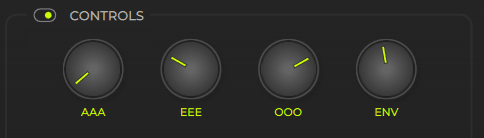
The control dials are separated into 4 sections. ‘AAA’ ‘EEE’ ‘OOO’ and ‘ENV.’ The dials on the first three are raised depending on how ‘close’ you are to that specific vowel. The ‘ENV’ dial refers to the envelope, meaning it will track the ‘intensity’ of your voice.
Quick Tip: Try mapping the envelope to the volume control of an instrument to give the effect of rising intensity with the voice. For some synths this mapping will be done automatically.
Quick Tip: Try mapping the envelope to the volume control of an instrument to give the effect of rising intensity with the voice. For some synths this mapping will be done automatically.
MIDI Mapping (Effects)
To link the dials in Dubler to parameters or effects in your DAW you need to use a process called MIDI mapping.
This process varies depending on the DAW you are using. Some DAWs have a specific MIDI mapping mode (e.g. Ableton) others work on a parameter by parameter basis.
The general principal is that you choose a parameter in your DAW that you want to be controlled and set this parameter to ‘Learn MIDI mapping’ using the necessary process in your DAW.
While this parameter is ‘learning’ open the Effects panel in Dubler Control Settings. This can also be accessed by clicking on one of the vowel dials. Now choose the dial you want to use to control your DAW parameters and simply click the MAP button next to the relevant vowel.
This process varies depending on the DAW you are using. Some DAWs have a specific MIDI mapping mode (e.g. Ableton) others work on a parameter by parameter basis.
The general principal is that you choose a parameter in your DAW that you want to be controlled and set this parameter to ‘Learn MIDI mapping’ using the necessary process in your DAW.
While this parameter is ‘learning’ open the Effects panel in Dubler Control Settings. This can also be accessed by clicking on one of the vowel dials. Now choose the dial you want to use to control your DAW parameters and simply click the MAP button next to the relevant vowel.
Afterwards remember to exit MIDI mapping mode in your DAW.
Click the link here to learn how to MIDI map in your specific DAW
Note: The vowels are assigned a CC value by default as shown in the effects section. This CC value can be changed with the + and – on either side of the number.
Some plugins may have CC values already assigned to certain parameters, make sure to check if these clash with the ones assigned to the vowels.
You can find a helpful list of the default CC values here: https://anotherproducer.com/online-tools-for-musicians/midi-cc-list/
Click the link here to learn how to MIDI map in your specific DAW
Note: The vowels are assigned a CC value by default as shown in the effects section. This CC value can be changed with the + and – on either side of the number.
Some plugins may have CC values already assigned to certain parameters, make sure to check if these clash with the ones assigned to the vowels.
You can find a helpful list of the default CC values here: https://anotherproducer.com/online-tools-for-musicians/midi-cc-list/
