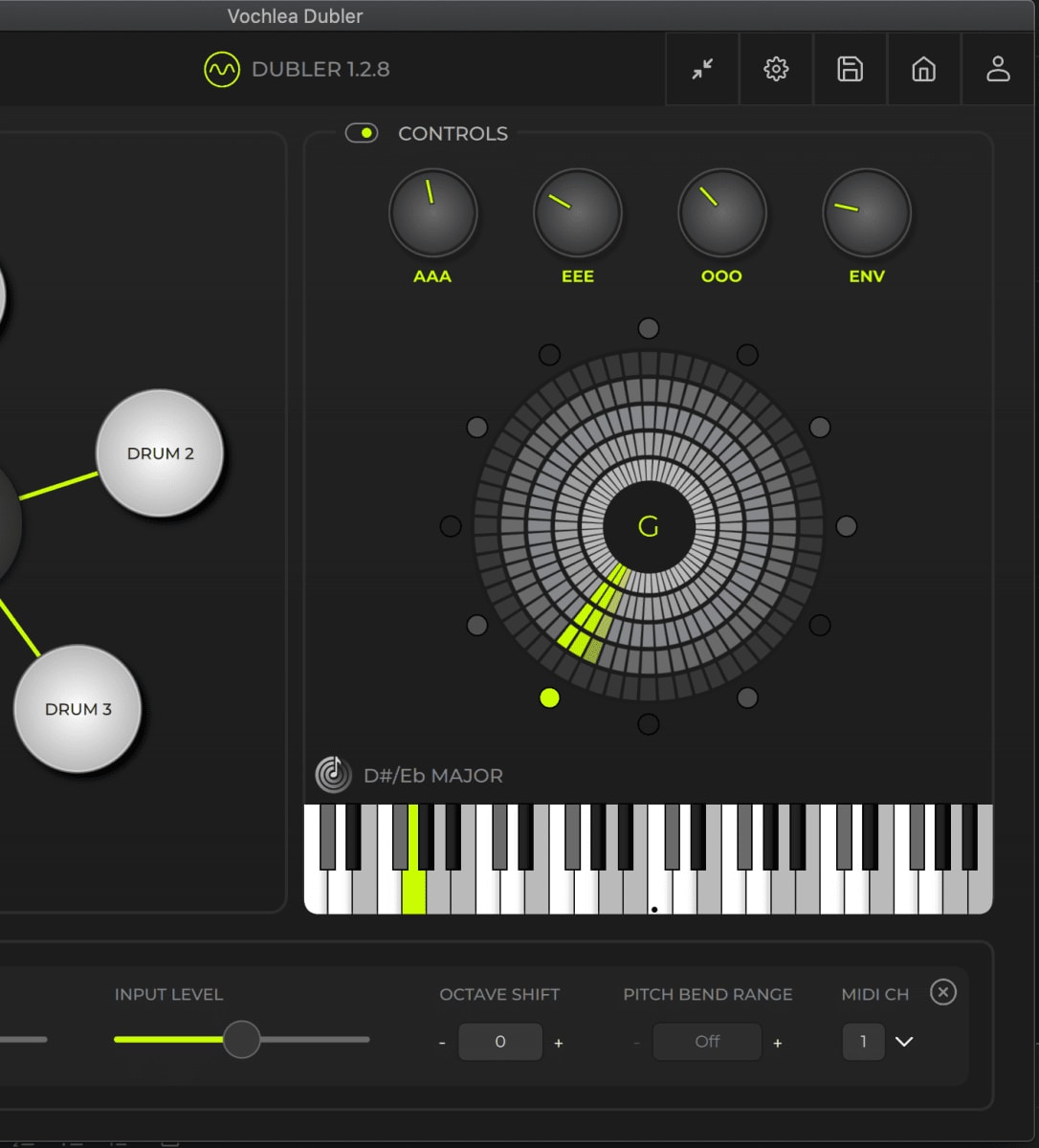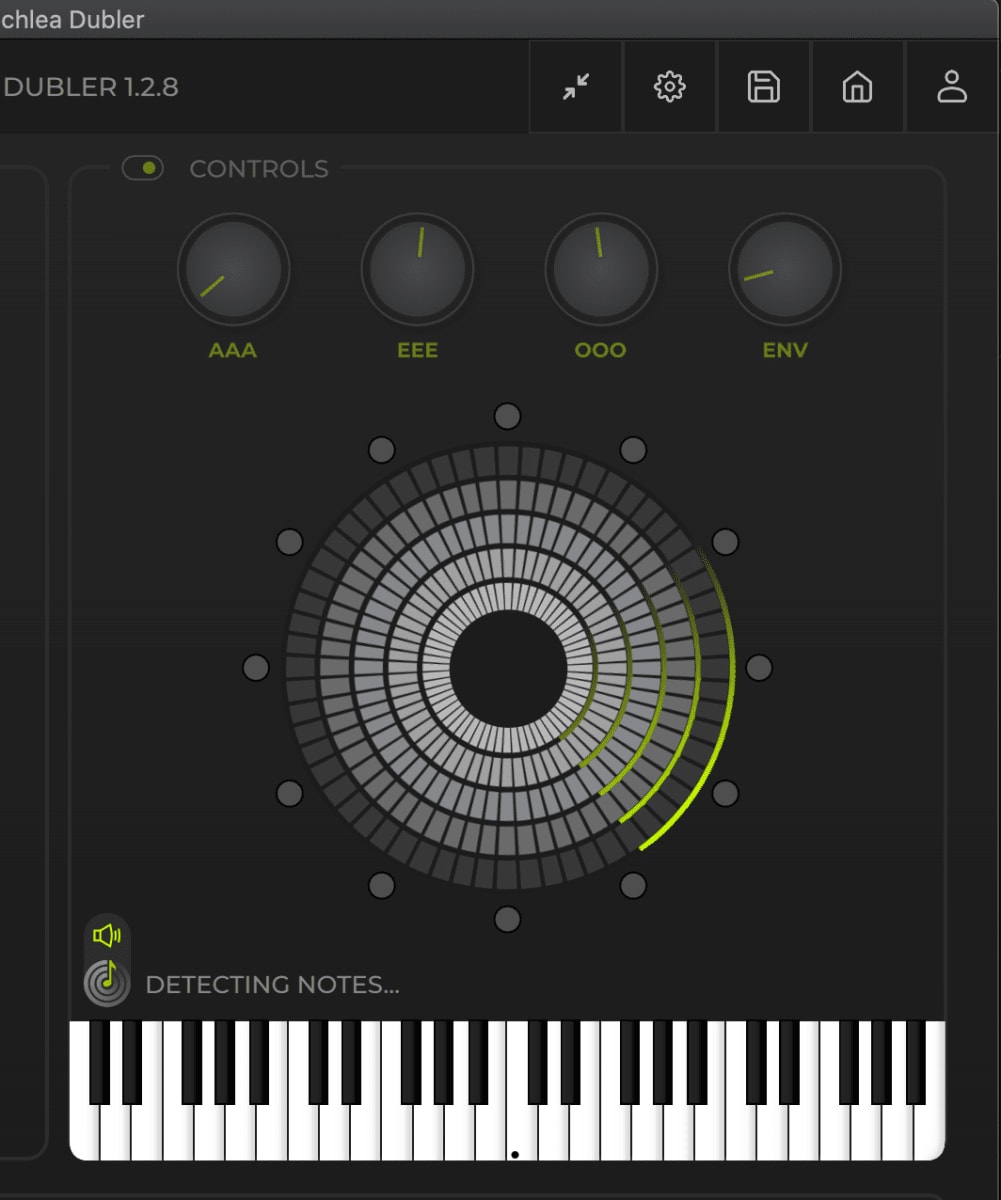Key Fixing And Chords
Unless you happen to have both perfect pitch and a pure, accurate singing voice, the chances are that singing on a chromatic scale will result in some unwanted MIDI notes. One way to reduce the amount of MIDI clean up in your DAW is to restrict the output notes to the specific range of notes you want to control.
Fortunately Dubler has a variety of ways to do this!
Fortunately Dubler has a variety of ways to do this!
Auto Key Detect
When starting a new profile, or when the pitch wheel is set to chromatic, the auto key detect feature will automatically detect the key you are singing in and lock you to that key dynamically. Therefore helping to prevent you from hitting unwanted notes when singing a melody.
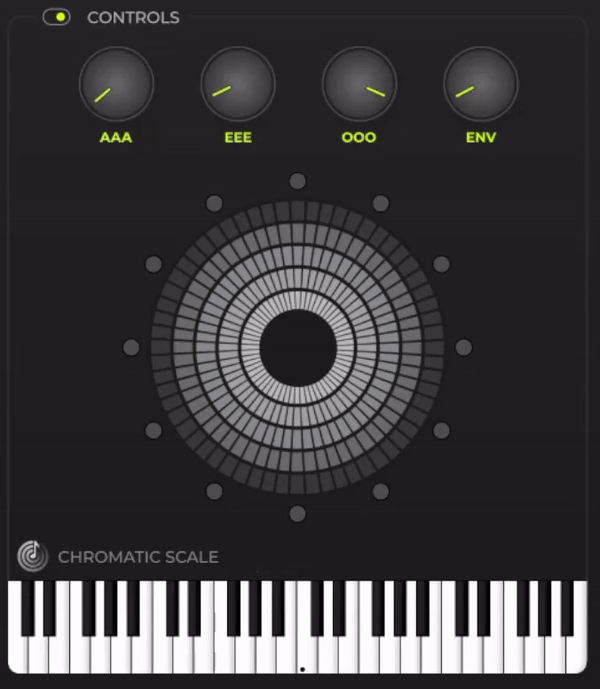
As you start singing into the mic, the pitch wheel will enter detection mode as shown by the radar animation, this will continue until a key is detected or you stop singing. Once a key is detected, Dubler will automatically lock you to that key. You can change this key at any time in Control Settings -> Key.
You can also easily create a custom scale by removing or adding notes via the in app keyboard or pitch wheel dots.
You can turn Auto Key Detect on or off in the key section of the control settings.
You can also easily create a custom scale by removing or adding notes via the in app keyboard or pitch wheel dots.
You can turn Auto Key Detect on or off in the key section of the control settings.
Turning notes off/on using the piano roll and pitch wheel
One way to restrict the output notes is to simply turn them off on the piano roll – you can do this by clicking on the note you want ignored. Excluded notes are shown in grey. To turn a note back on you can click it again.
You can similarly do this by clicking on the dots around the pitch wheel. The restriction is applied across all octaves.
You can similarly do this by clicking on the dots around the pitch wheel. The restriction is applied across all octaves.
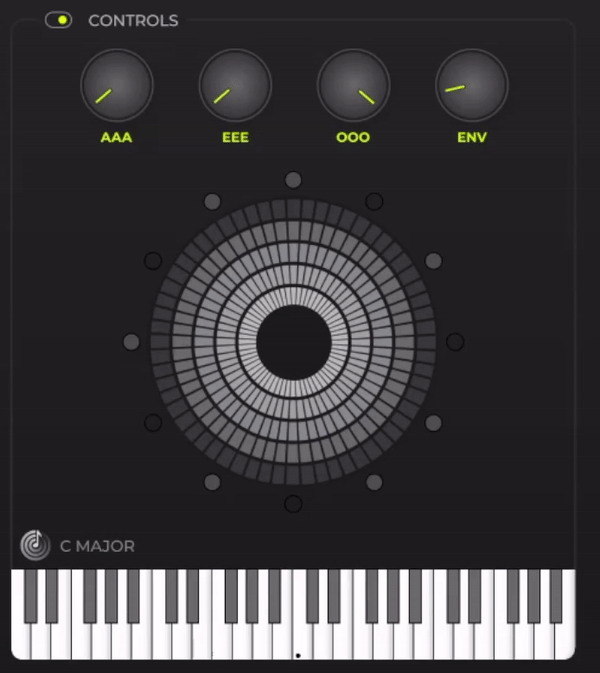
Vocal Note Detector
The vocal note detector allows you to create custom scales through singing.
To start the vocal note detector, select the pitch detection icon above the in-app keyboard.
To start the vocal note detector, select the pitch detection icon above the in-app keyboard.
The pitch wheel will now enter note detection mode as shown by the radar animation. To create the custom scale simply sing your melody once and the vocal note detector will then restrict the notes to the given examples.
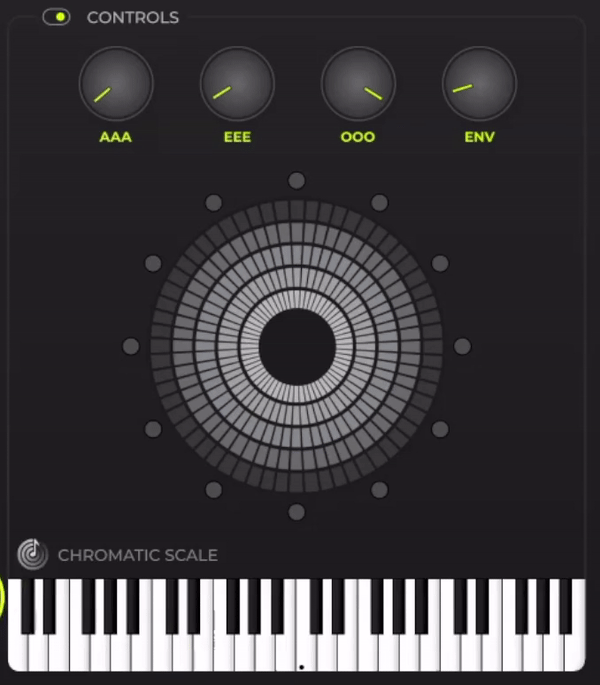
Once this is done, Dubler will also offer a suggested scale based on the given notes.
Simply select the suggested scale in the control settings to expand the notes on the pitch wheel, and allow you to expand your melodies even further.
Simply select the suggested scale in the control settings to expand the notes on the pitch wheel, and allow you to expand your melodies even further.
You can also turn live feedback on or off during note detection by clicking the green speaker that appears when hovering over the pitch detection icon. This is set to ON by default but when deselected you won’t be able to hear any notes when in detection mode.
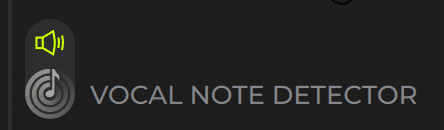
Key Fixing
You can also apply a note restriction based on a musical key.
You can do this by accessing the Key settings menu by clicking on the right-hand side of Dubler and navigating to ‘Key’ in the setting panel. Alternatively the Key settings panel will open automatically when you click on the piano keyroll or when auto key detect is in use.
In this panel you can either set a key manually by choosing the root note and scale you want. Or by using Dubler’s key suggestion
You can do this by accessing the Key settings menu by clicking on the right-hand side of Dubler and navigating to ‘Key’ in the setting panel. Alternatively the Key settings panel will open automatically when you click on the piano keyroll or when auto key detect is in use.
In this panel you can either set a key manually by choosing the root note and scale you want. Or by using Dubler’s key suggestion
Currently the keys available are limited to Major, Minor, Major Pentatonic and Minor Pentatonic scales. In the future we will add more.
Chords
When a key fix is applied, or when there is a suggested scale, Dubler can be used to generate chords. Currently this feature is limited to a simple triad but in the future this feature will be expanded to include more complex chord shapes and inversions.
To activate chords make sure a key fix is applied, or a suggested scale is available, and click the ‘Chords’ toggle button.
Quick Tip: You don’t have to apply a suggested scale in order to generate chords. If you have a custom key fix that generates a suggested scale then Dubler can still generate chords based on the suggested scale without having to actually apply it.
To activate chords make sure a key fix is applied, or a suggested scale is available, and click the ‘Chords’ toggle button.
Quick Tip: You don’t have to apply a suggested scale in order to generate chords. If you have a custom key fix that generates a suggested scale then Dubler can still generate chords based on the suggested scale without having to actually apply it.
Above you can see a 3 note custom scale where chords are active based on the underlying suggested scale of C Major Pentatonic.
Note that if no key restriction is applied, or if a custom key restriction is applied that does not have a corresponding suggested scale, then the chords function will not be available.
Note that if no key restriction is applied, or if a custom key restriction is applied that does not have a corresponding suggested scale, then the chords function will not be available.