The MIDI Capture Plugin Reborn!
3 min read • 16th Nov 2023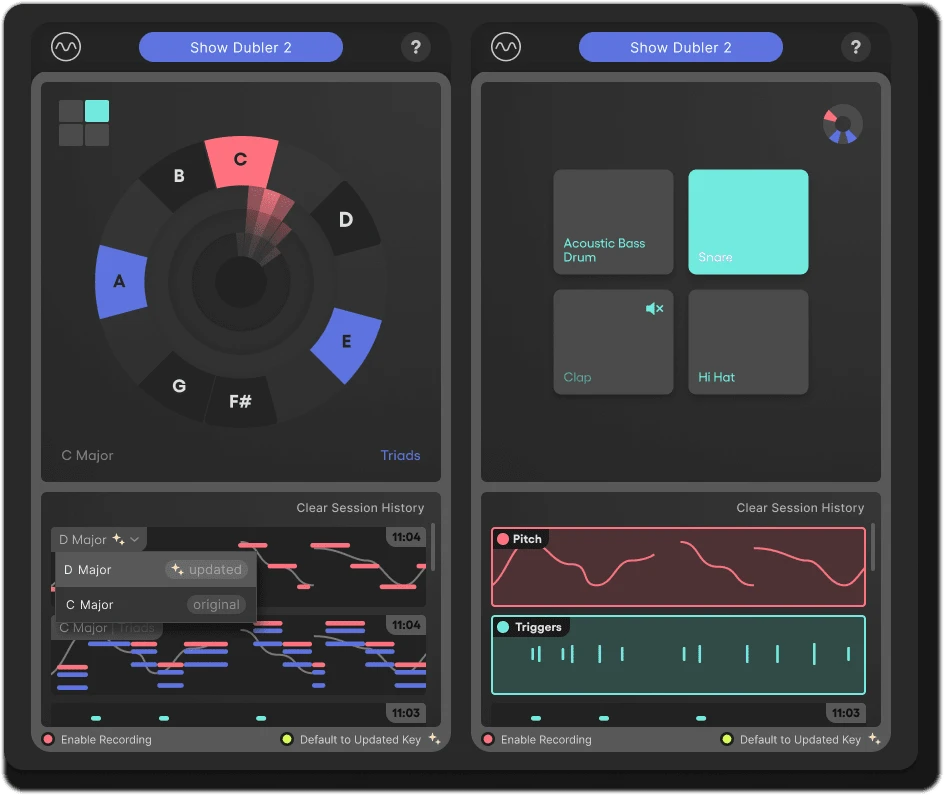
In this article we’re very excited to break down Dubler 2.2.0 with this latest update completely transforming Dubler 2's companion plugin Dubler MIDI Capture.
Recording with this plugin creates an extremely intuitive workflow and allows you to record cleaner pitch MIDI directly from within your DAW, minimising the need to clean up unintended notes and speeding up your workflow.
The new update brings:
Our best MIDI yet! We have improved our MIDI Capture algorithm, resulting in even more accurate and cleaner MIDI.
Interruption free recording. MIDI Capture will stay armed unless manually disabled, allowing users to continue recording takes without having to re-enable the plugin every time.
Session clip history. MIDI Capture will now save previous recordings, allowing users to stay in the zone while not losing any versions of their idea.
Automatic key update. MIDI Capture now automatically finds the closest matching key to your idea, meaning users can get started quicker than ever. Users can choose to use the updated key or the original key set in Dubler.
Capture triggers with MIDI Capture. Navigate between triggers and pitch/chords through the icons in the top left and right corners of the plugin.
Already a Dubler 2 user? Download the new MIDI capture plug-in here as part of our latest Dubler 2 update.
New to Dubler? Find out more about what Dubler can do here.
Since Dubler 2 was released in late 2021 our community has consistently asked for more DAW integration, as well as a quick method to clean or tighten up pitch and trigger MIDI recorded with Dubler 2. With the updates to the companion plugin, it’s now easier than ever to translate your ideas into accurate MIDI without having to navigate between Dubler 2 and your DAW!
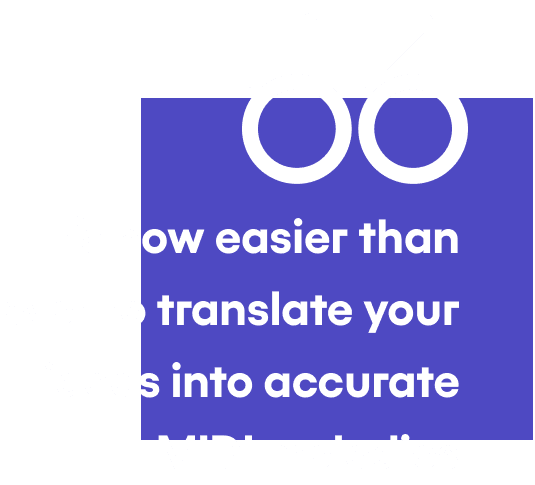
The basic workflow is adding the plugin to a MIDI channel - where it will automatically connect and sync to the Dubler 2 application - and then recording your melodies directly within the plugin. With the new update you can use this worfklow to record chords and triggers as well.
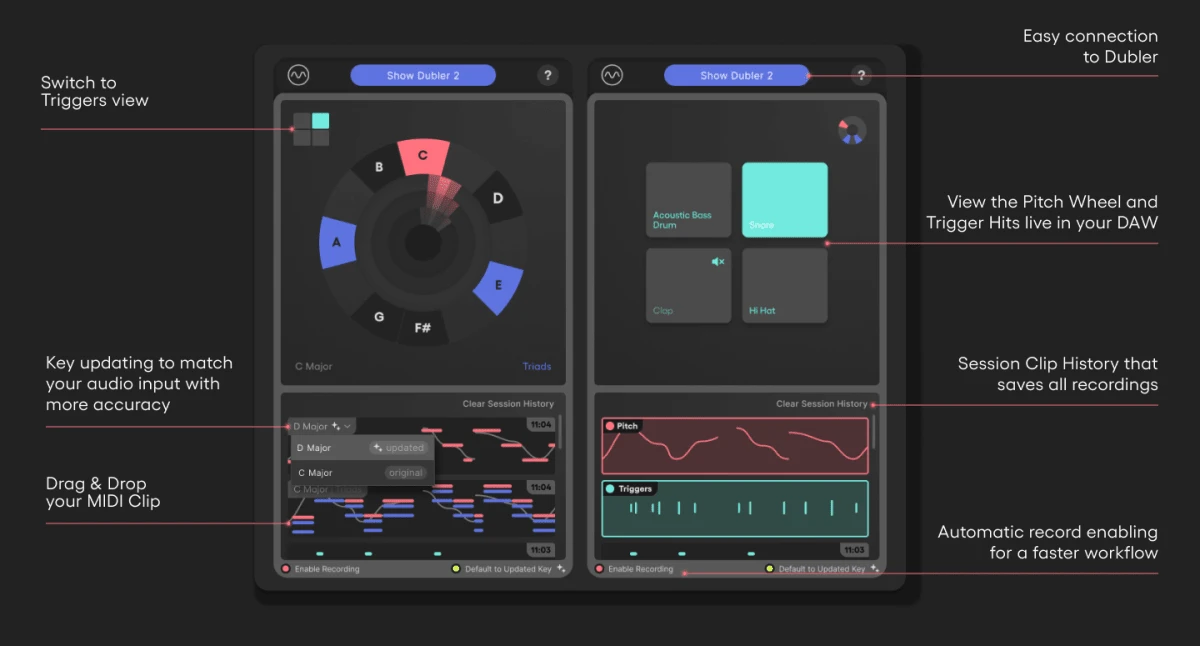
After recording, your clips will be displayed in the Clip History section and you can then drag and drop the finished clean clip into any MIDI track in your DAW. The cleaning algorithm removes short ghost notes and unwanted transitional notes that can sometimes sneak through!
You’ll see that MIDI Capture will offer two suggestions in the key drop down menu for each melody clip. This will be an 'updated' key and the 'original' key. The original is the key you have set in Dubler, and the updated key is a suggestion based on the notes you sang with your voice. This means that if you sing a melody with notes outside of the scale set in Dubler, the key suggestion will offer a new key that is even closer to what you performed vocally. Updated keys are particularly useful when starting an idea from scratch and you’re unsure exactly what key you should be in.
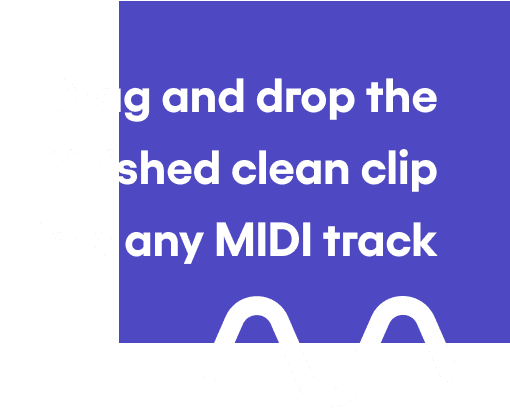
The plugin is synced to the BPM of your project, ensuring all recorded MIDI is in time with your arrangement.
Check out our tutorial video below to see the MIDI Capture plugin in action, or alternatively scroll down to see the steps for setting up and using the plugin.
The video demonstrates MIDI Capture in Ableton, but the plugin is compatible with all DAWs, much like Dubler 2!

MIDI Capture Plugin New Workflow
1
MIDI Capture is a VST3 or AU plugin and will appear in your DAWs plugin list
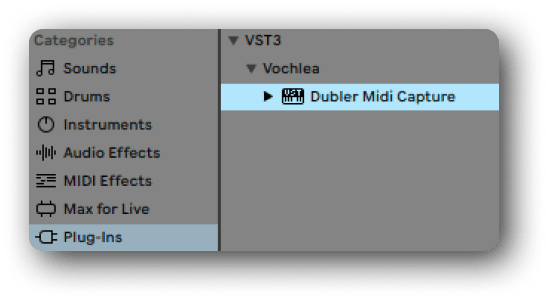
2
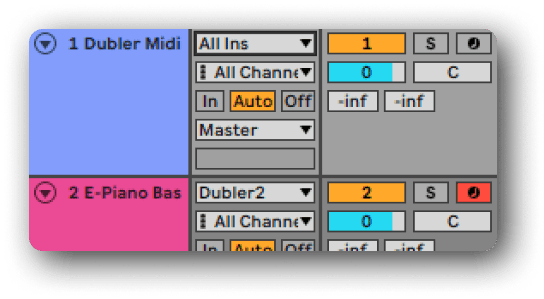
Add the MIDI Capture plugin as an instrument to a MIDI track
3
Make sure the Dubler 2 app is open. You can open Dubler directly from the plugin
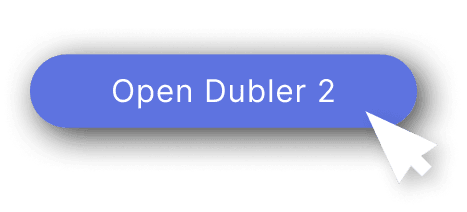
4
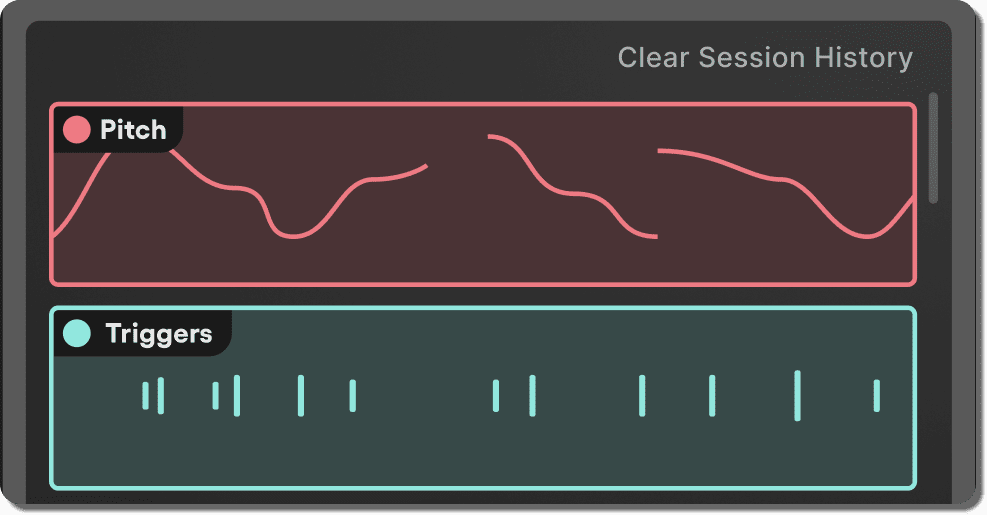
Record a pitch melody, triggers, or chords directly from the plugin by hitting spacebar in your DAW - the plugin will automatically sync with the BPM set in your DAW
5
The plugin will record your input from Dubler, clean it up and display a clip. The session history will include all clips you have recorded
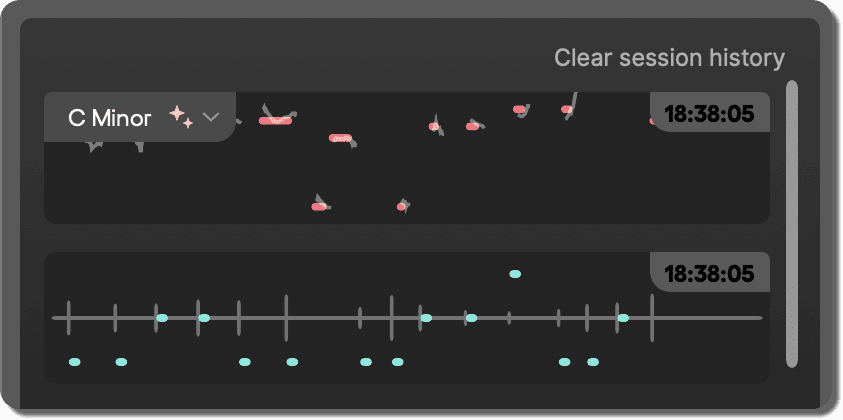
6
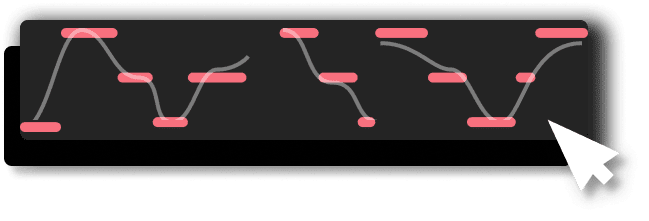
Drag and drop the clip from the plugin into any instrument track in your DAW

If you require further assistance for setting up the MIDI Capture plug-in make sure to visit the dedicated support page.
We developed this feature based on feedback from our users, and we're always interested to hear more. So if you have any features you’d like to see in future updates be sure to let us know and signup to our Beta Testing program!