The MIDI Capture Plugin Has Arrived!
2 min read • 12th Oct 2022
In this article we’re very excited to break down Dubler 2.1, with this latest update introducing the MIDI Capture companion plugin!
This plugin allows you to record cleaner pitch MIDI directly from within your DAW, minimising the need to clean up unintended notes and speeding up your workflow.
Already a Dubler 2 user? Download the new MIDI capture plug-in here as part of our latest Dubler 2 update.
New to Dubler? Find out more about what Dubler can do here.
Since Dubler 2 was released in late 2021 our community has consistently asked for more DAW integration, as well as a quick method to clean or tighten up pitch MIDI recorded with Dubler 2. With the new companion plugin, it’s now easier than ever to translate your ideas into accurate MIDI melodies without having to navigate between Dubler 2 and your DAW!
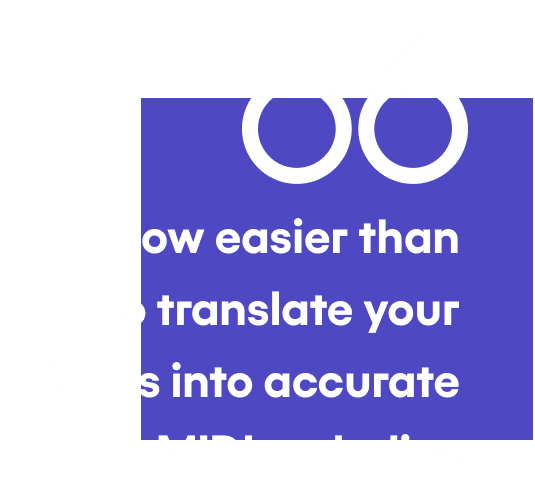
The basic workflow is adding the plugin to a MIDI channel - where it will automatically connect and sync to the Dubler 2 application - and then recording your melodies directly within the plugin.

After recording, you can select between Raw and Clean versions of the clip and then drag and drop the finished clean clip into any MIDI track in your DAW. The Clean version will have removed short ghost notes and notes from unrelated octaves that can sometimes sneak through!
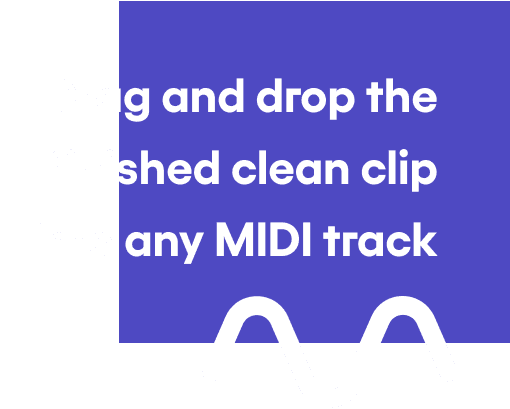
The plugin is also synced to your project's BPM, ensuring all recorded MIDI is in time with your arrangement.
Check out our tutorial video below to see the MIDI Capture plugin in action, or alternatively scroll down to see the steps for setting up and use the plugin.
The video demonstrates MIDI Capture in Ableton, but the plugin is compatible with all DAWs, much like Dubler 2!

MIDI Capture Plugin Workflow
1
MIDI Capture is a VST3 or AU plugin and will appear in your DAWs plugin list
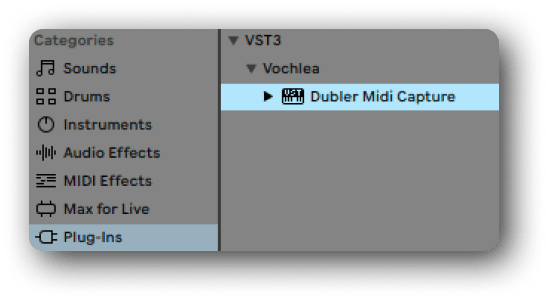
2
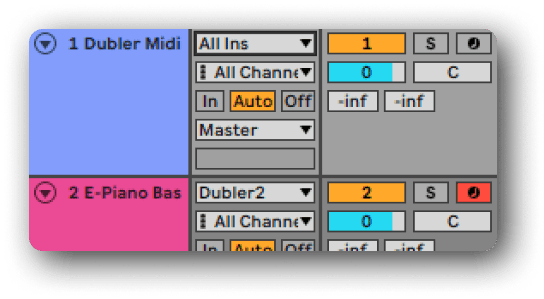
Add the MIDI Capture plugin as an instrument to a MIDI track
3
Open Dubler directly from the plugin to setup your key restriction
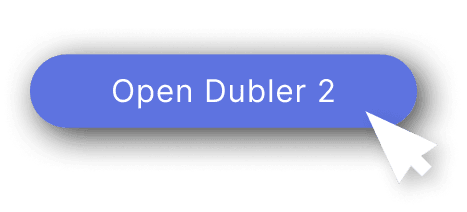
4
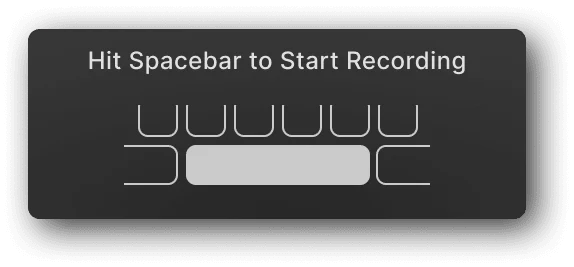
Record a pitch melody directly from the plugin by hitting spacebar in your DAW - the plugin will automatically sync with the BPM set in your DAW
5
The plugin will record your input from Dubler, clean it up and immediately display a clip. Toggle between RAW and Clean to view both versions of the clip
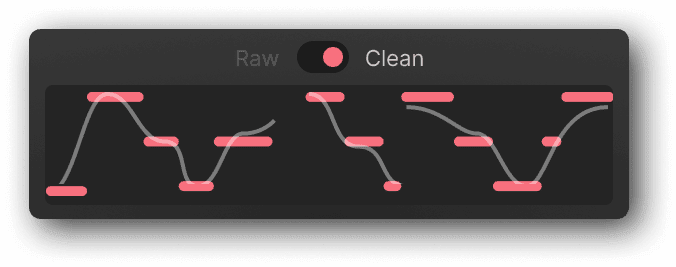
6
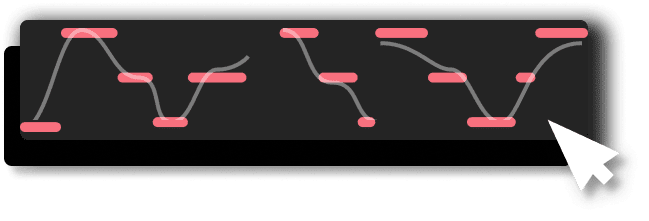
Drag and drop the clip from the plugin into any instrument track in your DAW

If you require further assistance for setting up the MIDI Capture plug-in make sure to visit the dedicated support page.
We developed this feature based on feedback from our users, and we're always interested to hear more. So if you have any features you’d like to see in future updates be sure to let us know and signup to our Beta Testing program!