Dubler v2.0.12 Introduces Updates to Auto Key Detection Features
Temps de lecture: 5 minutes • 13th Jul 2023Our latest update introduces a brand new Auto Key Detect feature to the Play tab and a redesign of the Key tab interface.
We’ve kept all the great key features from the previous version, such as the ability to sing in notes and for Dubler to suggest matching keys, but we've added some significant improvements:
Auto Key Detect is a streamlined version of our previous sing in notes feature - it will listen to your melody and automatically put you into the top matching key. Better still this feature is available in the Play tab - making it easier and quicker to lock into the right key and start making music.
The Key tab has also been given a major facelift. The same principles remain of choosing a selection of notes (either through singing or manual selection) and being presented with a range of matching keys. However, after extensive testing and development, we’ve improved both the workflow and underlying algorithms to make key suggestion, and selection, better than ever.
You can find more information about the update below, or alternatively you can watch our breakdown of the update in the below video:
The first big thing you're going to notice is when you create a new profile. Where previously C Major was the default key for a new profile, you'll now find Auto Key Detect as the initial selection in the key drop down. When Auto Key Detect is selected all you have to do is start singing and Dubler will automatically identify and apply an appropriate key.
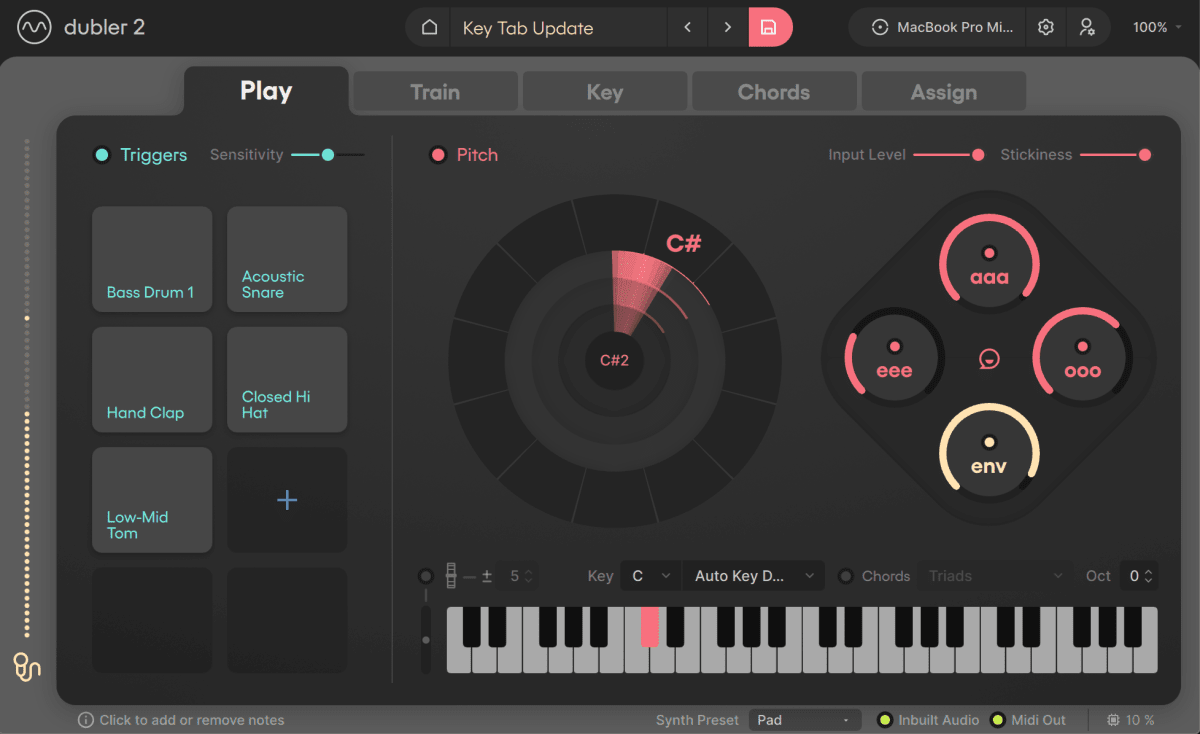
Just as with previous versions of Dubler you can also change key on the Play tab using the key drop down.
In this list you'll find 'Auto Key Detect' as a selectable key. Choose this option any time you want to rerun the Auto Key Detection process.
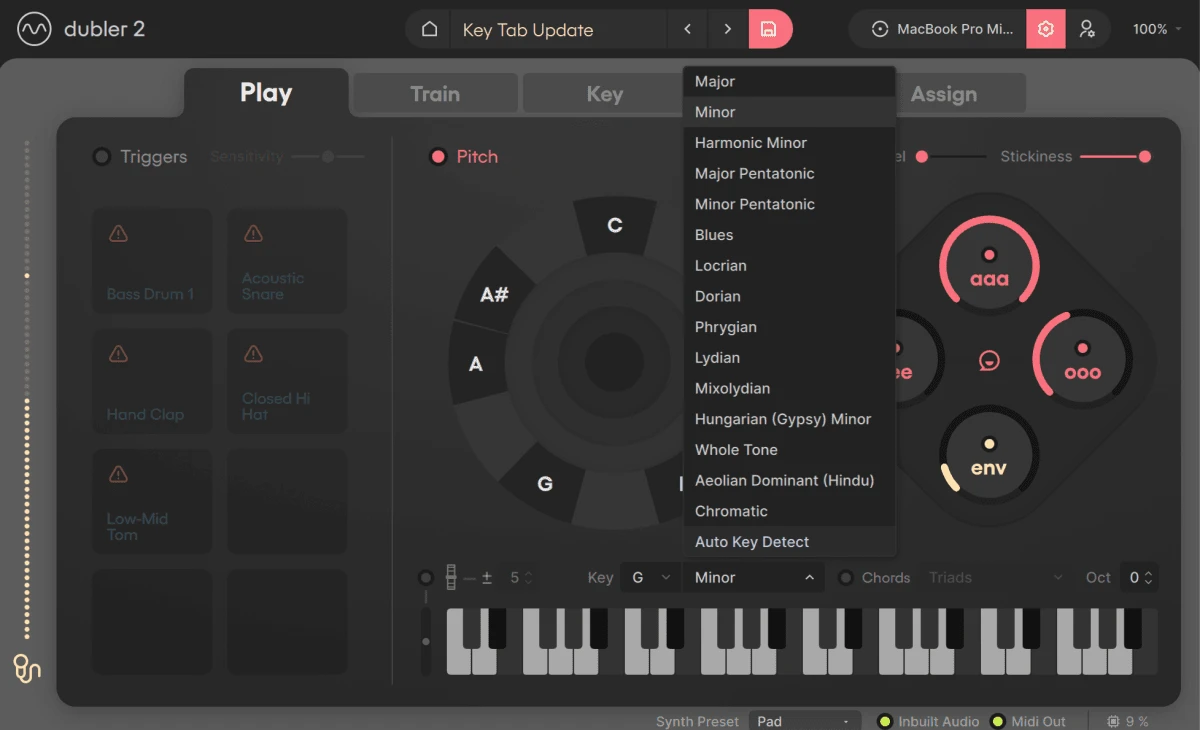
Many musicians in our community have described Auto Key Detect as a powerful tool for songwriting, as it allows you to come up with a melody before locking yourself to a scale. Additionally, you do not need thorough music theory knowledge to determine your melody’s scale.
However, if you want to get more in depth, head over to the Key tab to see what's going on 'under the hood' of the key detection process.
In the Key tab you'll see the "Sing in notes" feature has been updated to "Key Detect". This feature operates in the same way as the previous sing in notes feature, but with an updated algorithm and key visualisation.

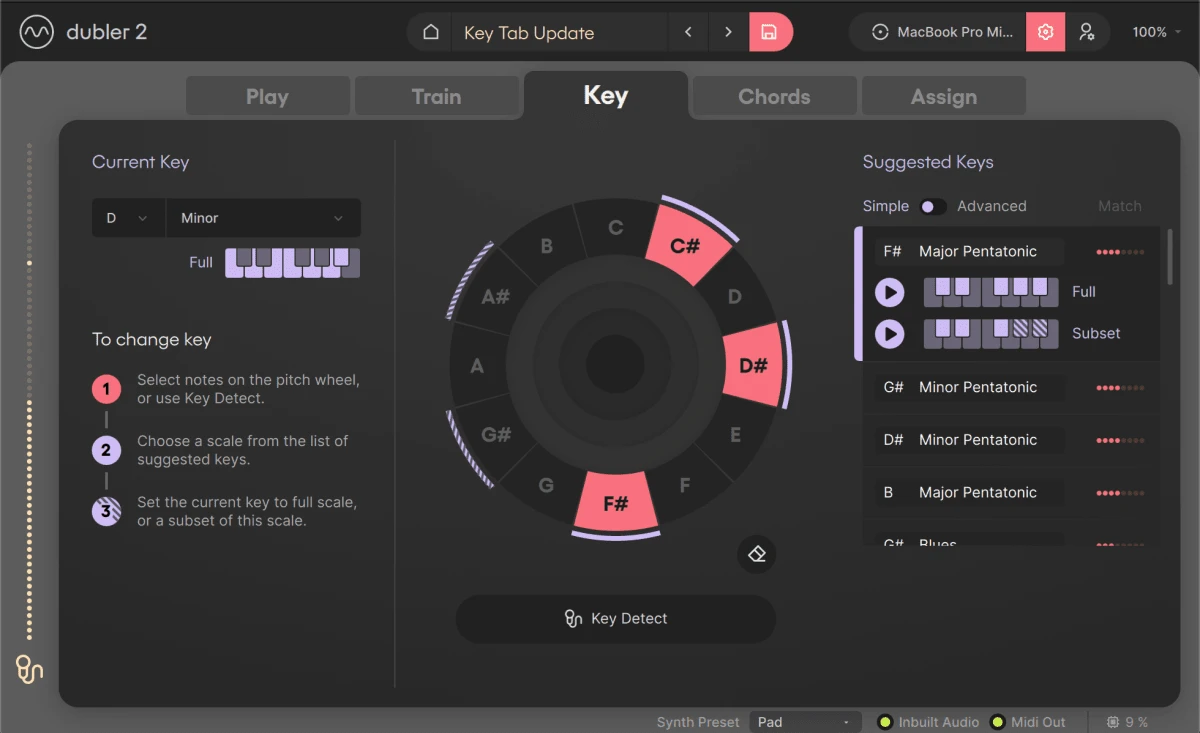
After singing in notes using Key Detect, or changing the selection by clicking the pitch wheel, Dubler generates a list of suggested scales to match your note selection.
You can then click the play button to the left of the scales under Suggested Keys to hear all of the notes they include. With the update, a new filter has been added to the scale suggestion list to help display the most common scales (Simple).
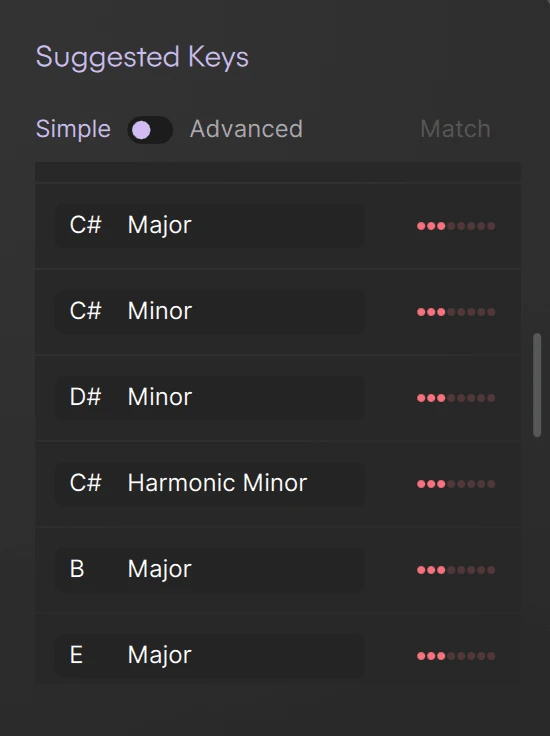
If you wish to view more advanced scale options, toggle to advanced.
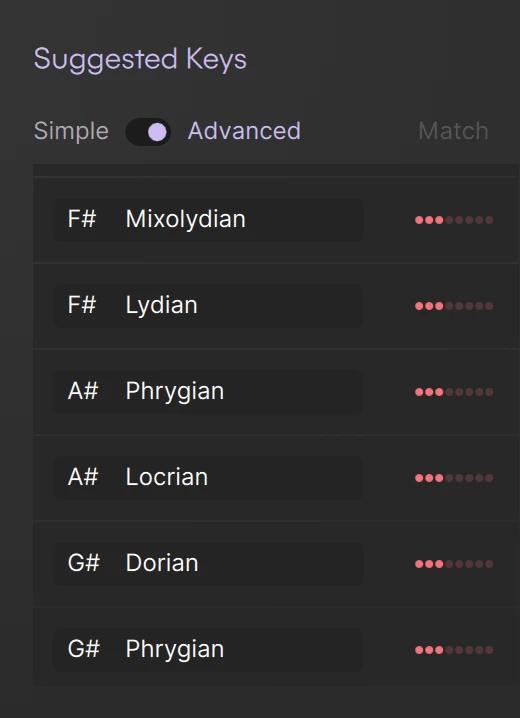
By hovering over the different options you can now see what this restriction would look like on the pitch wheel. A simple click on the scale will apply it and redirect you back to the Play tab, speeding up workflow.
As a top tip, make sure to repeat your melody at least a couple of times to increase the accuracy of the key detection when using both Key Detect in the Key tab and Auto Key Detect in the Play tab.
We developed this feature based on feedback from our users, and we're always interested to hear more. So if you have any features you’d like to see in future updates be sure to let us know!