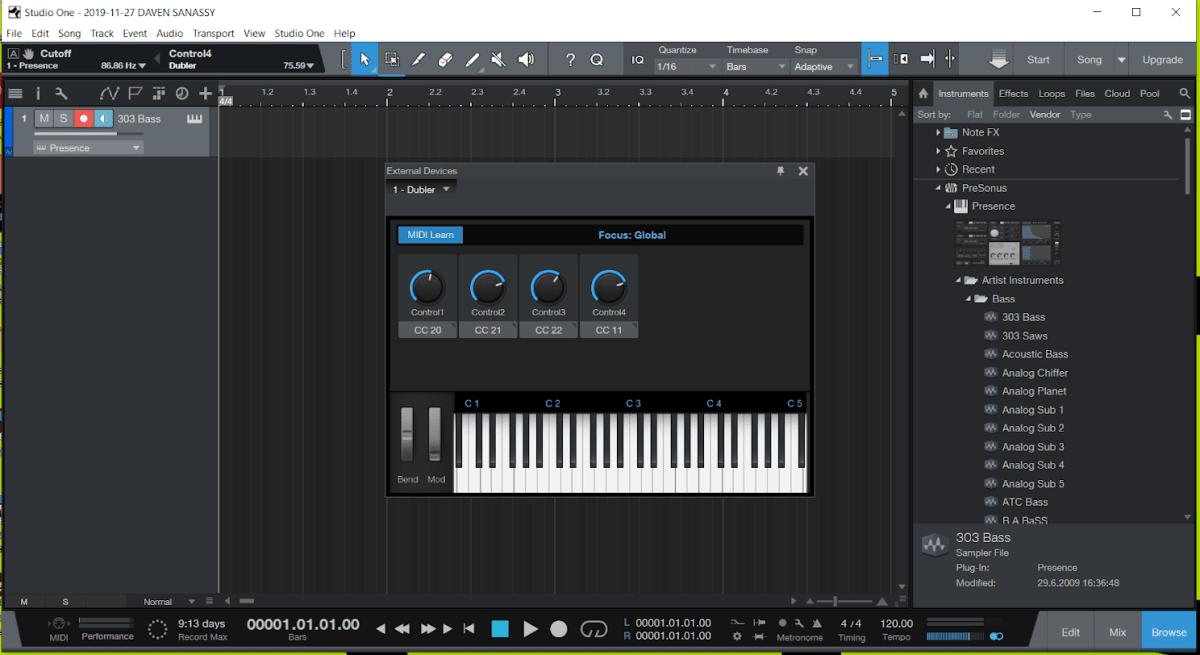Getting Started with Studio One
In this page we’ll be guiding you through how to get the Dubler Studio Kit setup with PreSonus Studio One on Windows
The first step is to make sure that Dubler is set up correctly in the app. In the audio device settings make sure that the Device Type is set to ASIO, the input device is on Dubler ASIO 1.0.0 and Virtual MIDI is switched to on. You should then see the input level go up if you make sounds into the mic.
The first step is to make sure that Dubler is set up correctly in the app. In the audio device settings make sure that the Device Type is set to ASIO, the input device is on Dubler ASIO 1.0.0 and Virtual MIDI is switched to on. You should then see the input level go up if you make sounds into the mic.
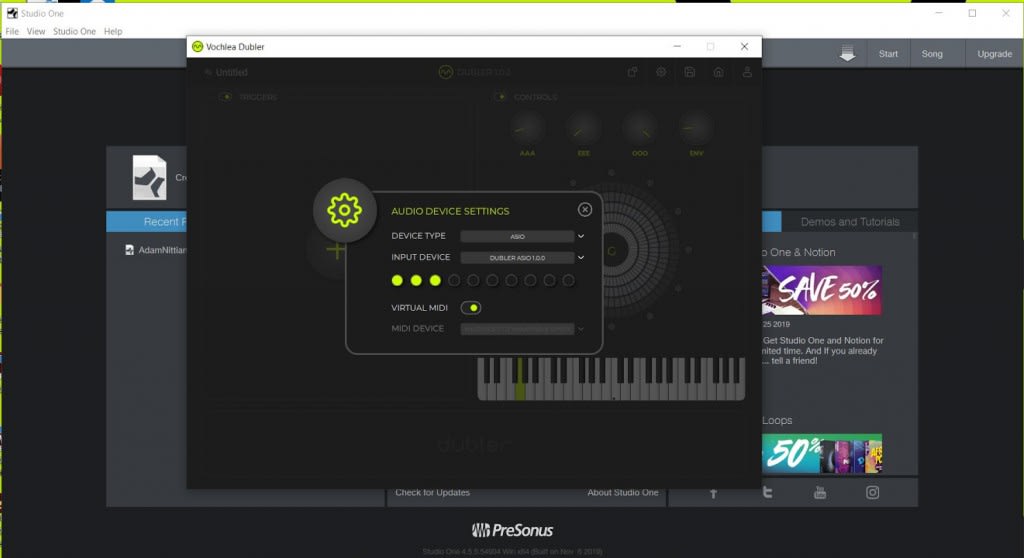
You can now enter Studio One. On the home page select Configure Audio Device and enter the Audio Setup tab. In Audio Device make sure to select whatever interface or audio device you have setup. We’re using ASIO4ALL here in order to make sure latency is as low as possible. If you’re not using ASIO4ALL you can find out how to set that up here
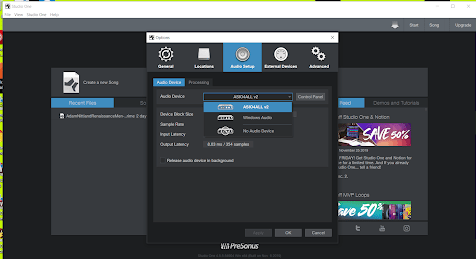
In Device Block Size make sure the buffer size is set to a low sample size in order to reduce latency and make sure Dubler works in real time. We recommend using a buffer size around 128 samples, however find whatever works best for you depending on your project
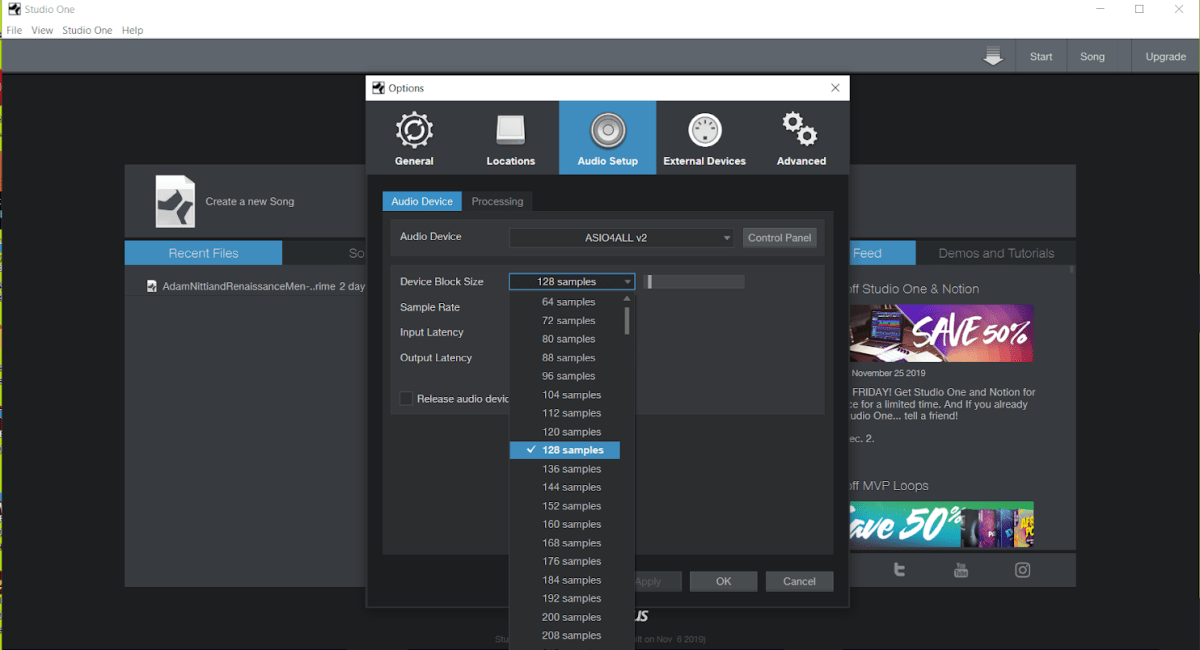
Navigate to the External Devices tab and select Add in the bottom left
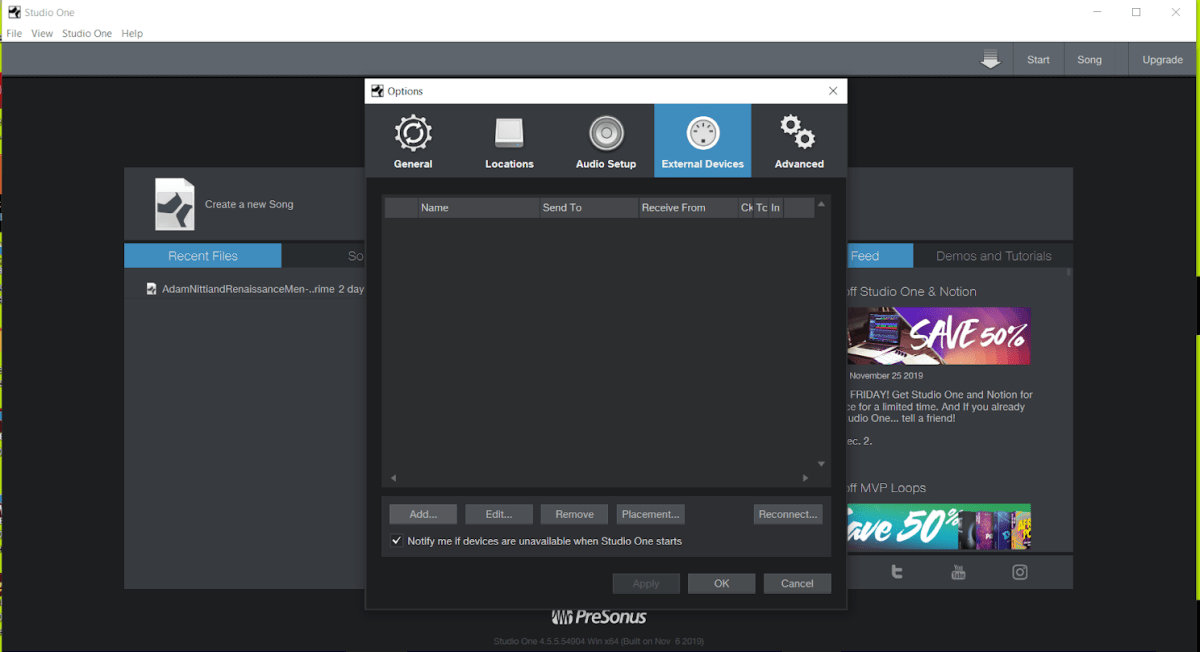
Select New Keyboard at the top of the list, and change the Device Name to Dubler. Make sure that all the MIDI channels are highlighted blue. Select Dubler on the Receive From drop down and also select Split Channels at the bottom. Click OK.
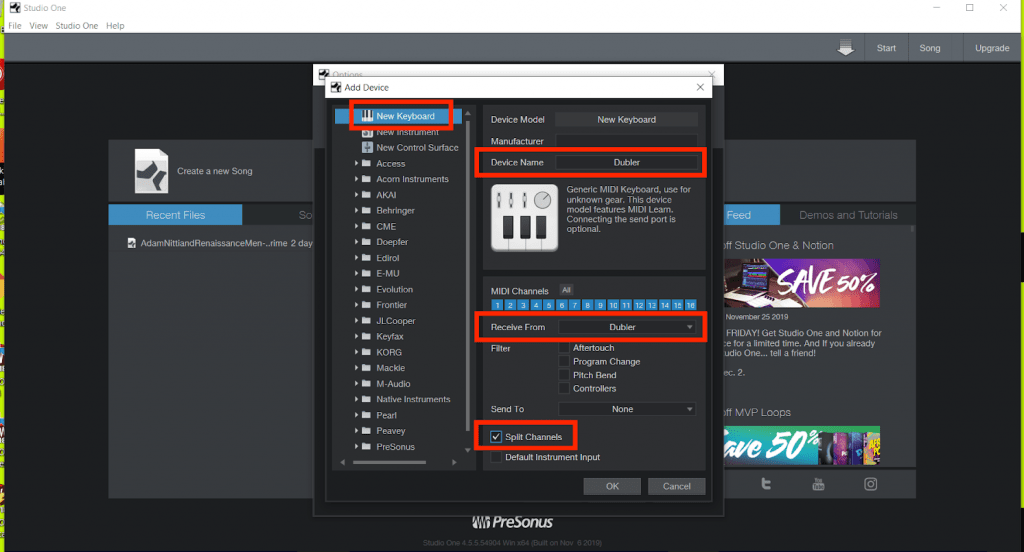
In a new song project, select the inspector button in the top right
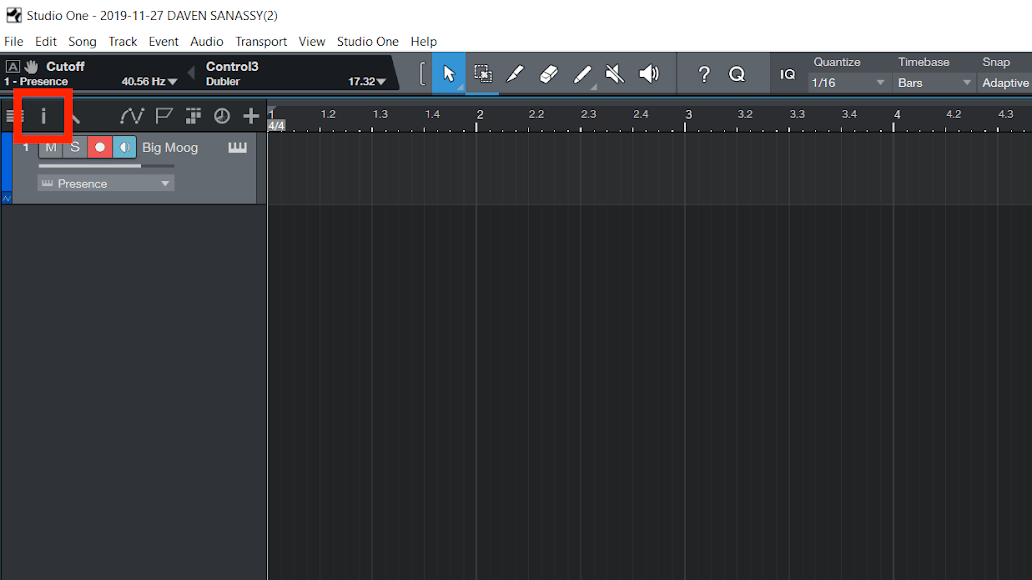
In the inspector tab on the left, on the channel you want to control, make sure the In is set to Dubler. Here you can also select the MIDI channel you want to receive from Dubler.
By default the Pitch side of Dubler sends out MIDI information to channel 1
The Triggers side sends out MIDI information to channel 10
You can change this within the Dubler app.
By default the Pitch side of Dubler sends out MIDI information to channel 1
The Triggers side sends out MIDI information to channel 10
You can change this within the Dubler app.
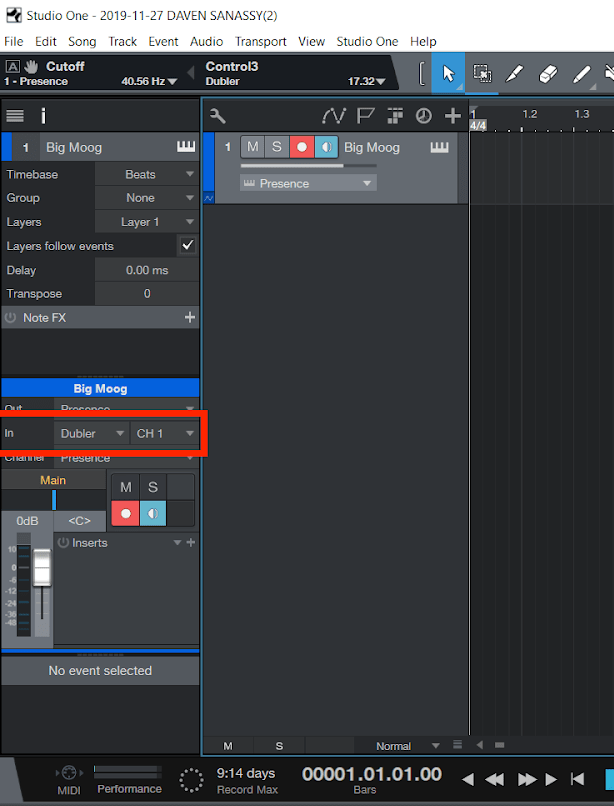
The pitch and triggers side will now work on any armed tracks. You can arm tracks by selecting the red record button on any channels you want to control.
In order to add dials for MIDI Mapping in Studio One select the small arrow below Dubler in the top left
In order to add dials for MIDI Mapping in Studio One select the small arrow below Dubler in the top left
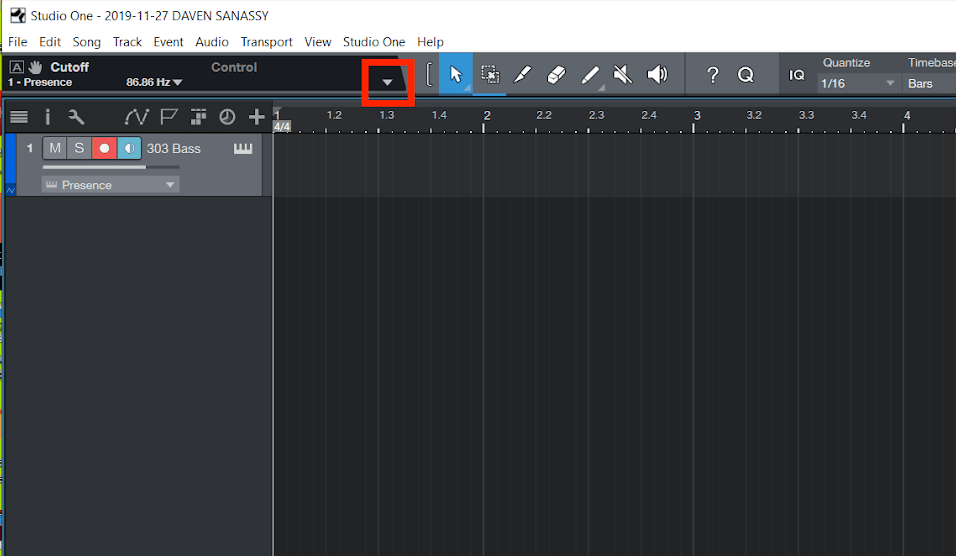
Select MIDI learn and then, in the Dubler app, select MAP next to each of the dials in the Effects section of the control settings.
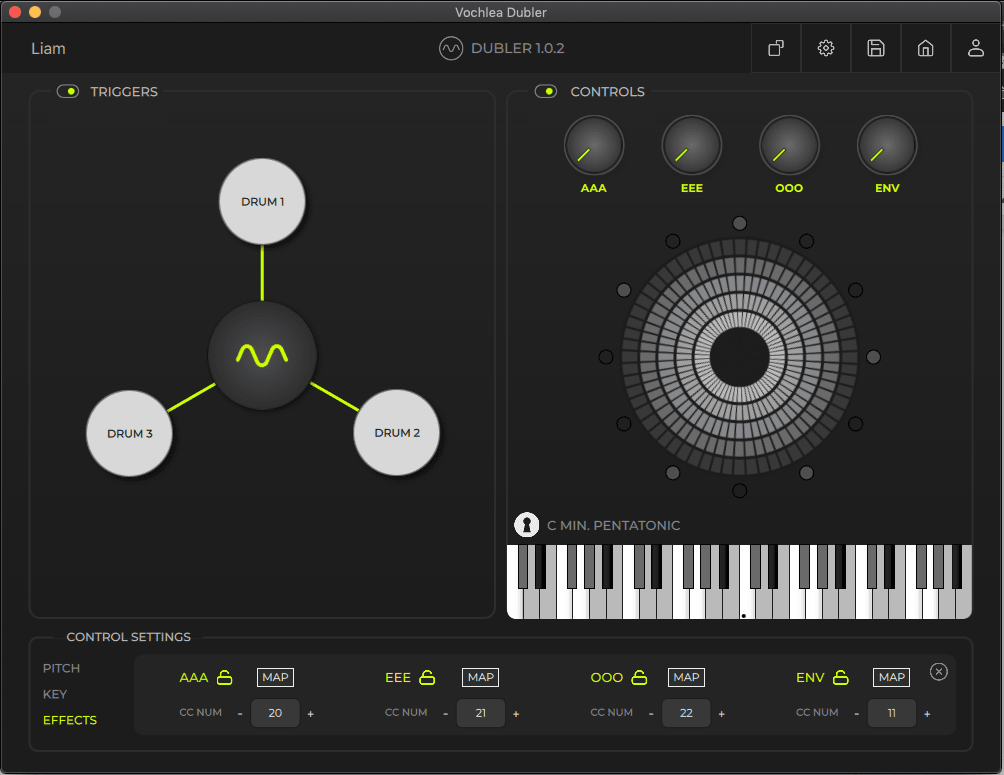
You should then see the dials appear in Studio One. You can now exit the window.